
Products:The latest news: |
Run 4t Tray Minimizer with administrative rights at Windows startup by using Task Scheduler (Windows 10/8/7/Vista)1. Log on to the user accountPlease note that this account must have administrative rights. 2. Turn off 4t Tray Minimizer option to launch at startupOpen Options dialog of 4t Tray Minimizer. Go to the General page and turn off Run on Windows startup option. 3. Open Task SchedulerPress Win+R to open the Run dialog, type taskschd.msc, and press Enter. Task Scheduler will be opened. 4. Create new taskSelect Create Task in the Action menu. Create task dialog will be opened 5. General tabFill in first two fields as shown on the picture below: 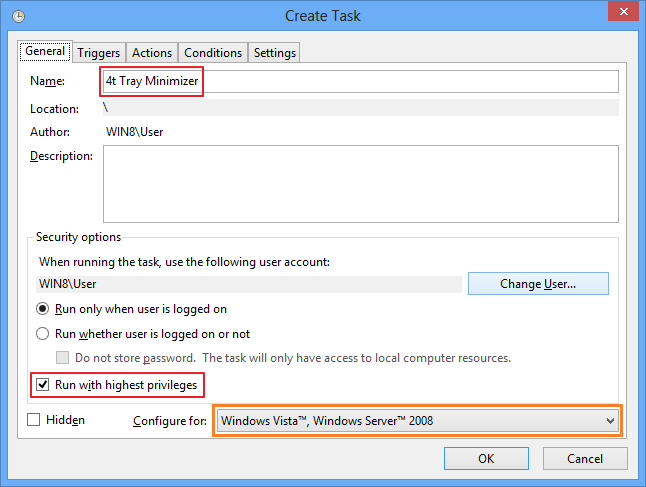
The Configure for field should be filled in your Windows version. 6. Triggers tabSwitch to the Triggers tab and click on the New button. New Trigger dialog will be opened Fill in the fields as shown on the picture below: 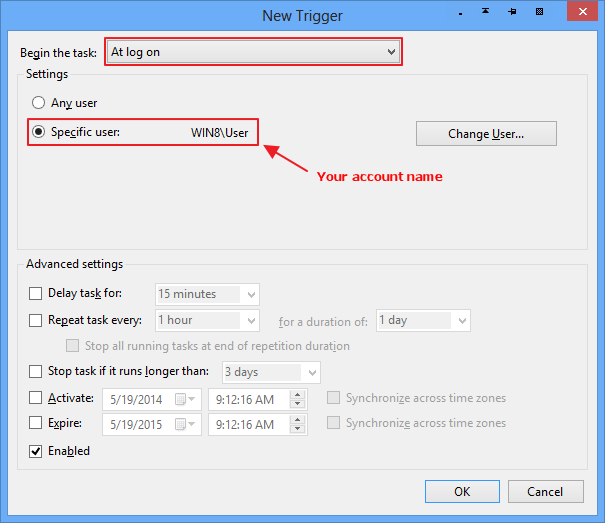
7. Actions tabSwitch to the Actions tab and click on the New button. New Action dialog will be opened Fill in the fields as shown on the picture below: 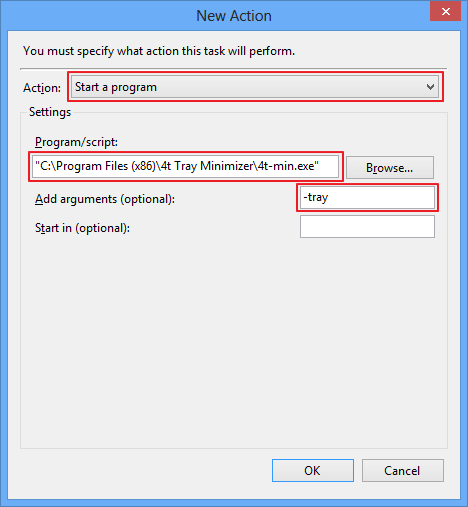
8. Conditions tab for laptopsSwitch to the Conditions tab and uncheck the Stop if the computer switches to battery power box first, then uncheck the Start the task only if the computer is on AC power box: 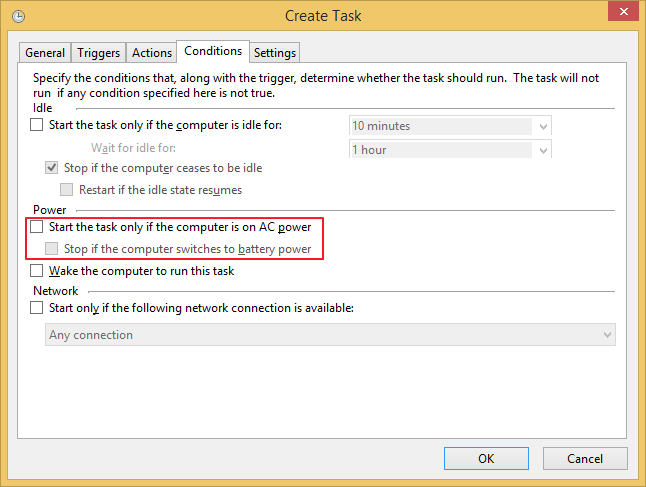
9. Click OK to close New Task dialog10. Test the taskLog off and log on this user account, or restart the computer to test your new task. |
Copyright © 2001-2024. 4t Niagara Software. Designed by Holbi. All rights reserved. Privacy | Terms